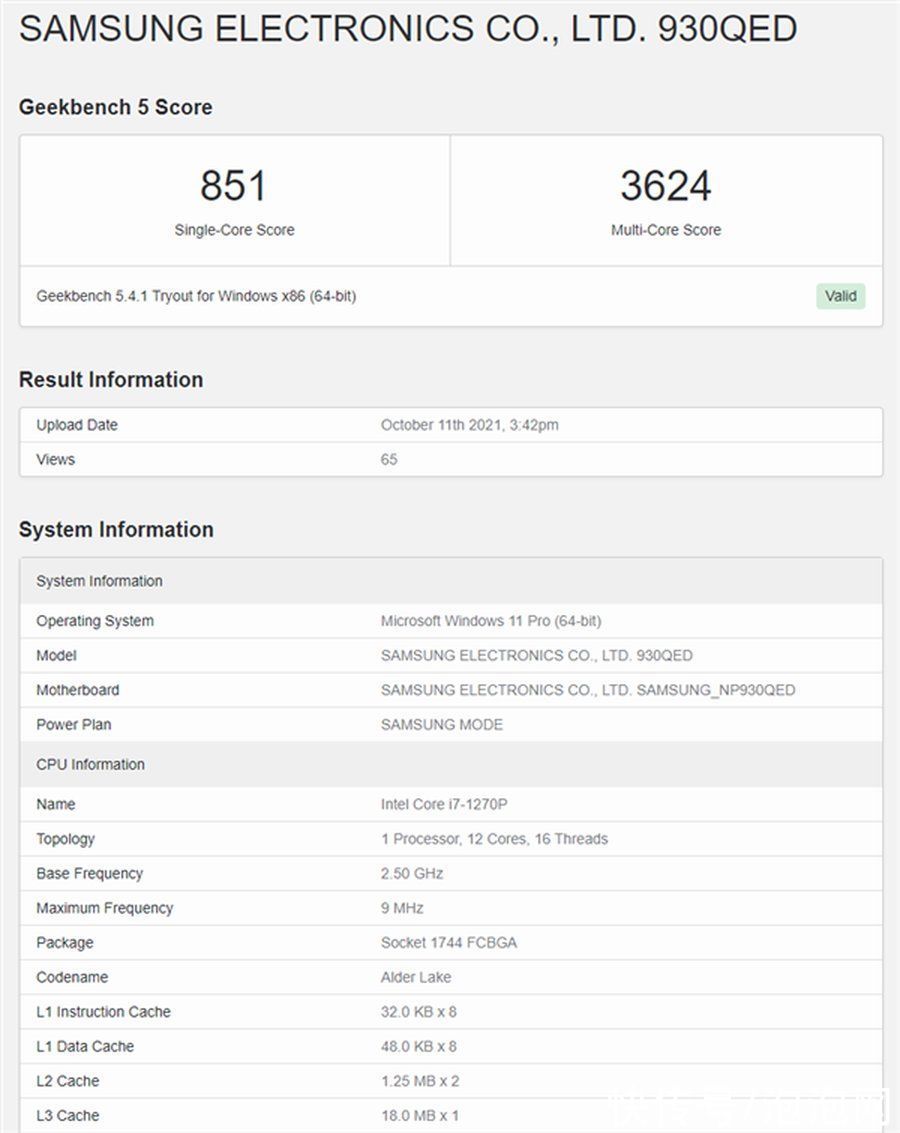WPF圆形进度条制作
WPF和Winform都为我们提供了ProgressBar进度条。但是这种死板的进度条已经不能满足用户对美的要求了。因此,本篇文章要为大家展示一种圆形进度条。
为了方便进度条的复用,我们将进度条制作成用户控件。
代码展示:
圆形进度条用户控件的制作:
LoadingWait.xaml
LoadingWait.xaml.cs
#region 参数
//集成到按指定时间间隔和指定优先级处理的 System.Windows.Threading.Dispatcher 队列中的计时器。
private readonly DispatcherTimer animationTimer;
#endregion#region 构造方法
///
/// 构造方法
///
public LoadingWait()
{
InitializeComponent();
animationTimer = new DispatcherTimer(DispatcherPriority.ContextIdle, Dispatcher);
animationTimer.Interval = new TimeSpan(0, 0, 0, 0, 75);
//指定时间间隔
}
#endregion#region 属性
#region 得到要显示的提示信息
///
/// 得到要显示的提示信息
///
public string TipContent
{
get { return (string)GetValue(TipContentProperty);
}
set { SetValue(TipContentProperty, value);
}
}public static readonly DependencyProperty TipContentProperty = DependencyProperty.Register("TipContent", typeof(string), typeof(LoadingWait), new UIPropertyMetadata("正在处理..."));
#endregion#region 按钮的名称--例如:取消
///
/// 按钮的名称
///
public object InnerContent
{
get { return (object)GetValue(InnerContentProperty);
}
set { SetValue(InnerContentProperty, value);
}
}// Using a DependencyProperty as the backing store for InnerContent.This enables animation, styling, binding, etc...
public static readonly DependencyProperty InnerContentProperty =
DependencyProperty.Register("InnerContent", typeof(object), typeof(LoadingWait), new UIPropertyMetadata(null));
#endregion#region 按钮的显示或隐藏
///
/// 按钮的显示与隐藏
///
public Visibility InnerContentVisibility
{
get { return (Visibility)GetValue(InnerContentVisibilityProperty);
}
set { SetValue(InnerContentVisibilityProperty, value);
}
}// Using a DependencyProperty as the backing store for InnerContentVisibility.This enables animation, styling, binding, etc...
public static readonly DependencyProperty InnerContentVisibilityProperty =
DependencyProperty.Register("InnerContentVisibility", typeof(Visibility), typeof(LoadingWait), new UIPropertyMetadata(Visibility.Collapsed));
#endregion
#endregion#region 方法
///
/// 开始方法
///
private void Start()
{
//修改光标的样式,为等待状态
this.Cursor = Cursors.Wait;
//超过计时器间隔时发生。
animationTimer.Tick += HandleAnimationTick;
animationTimer.Start();
}///
/// 结束方法
///
private void Stop()
{
animationTimer.Stop();
//修改光标的样式,为箭头
this.Cursor = Cursors.Arrow;
animationTimer.Tick -= HandleAnimationTick;
}///
/// 超过计时器间隔时发生。
///
///
///
private void HandleAnimationTick(object sender, EventArgs e)
{
//设置旋转角度
SpinnerRotate.Angle = (SpinnerRotate.Angle + 36) % 360;
}///
/// Canvas加载时
///
///
///
private void HandleLoaded(object sender, RoutedEventArgs e)
{
//圆周长就是:C = π * d 或者C=2*π*r(其中d是圆的直径,r是圆的半径)
const double offset = Math.PI;
//π
const double step = Math.PI * 2 / 10.0;
SetPositin(C0, offset, 0.0, step);
SetPositin(C1, offset, 1.0, step);
SetPositin(C2, offset, 2.0, step);
SetPositin(C3, offset, 3.0, step);
SetPositin(C4, offset, 4.0, step);
SetPositin(C5, offset, 5.0, step);
SetPositin(C6, offset, 6.0, step);
SetPositin(C7, offset, 7.0, step);
SetPositin(C8, offset, 8.0, step);
this.IsVisibleChanged -= HandleVisibleChanged;
this.IsVisibleChanged += HandleVisibleChanged;
DesignerProperties提供用于与设计器进行通信的附加属性。
if (!DesignerProperties.GetIsInDesignMode(this))
{
if (this.Visibility == System.Windows.Visibility.Visible)
{
Start();
}
}}///
/// Canvas卸载时
///
///
///
private void HandleUnloaded(object sender, RoutedEventArgs e)
{
Stop();
}///
/// 确定圆的位置
///
///
///
///
///
private void SetPositin(Ellipse ellipse, double offset, double posOffSet, double step)
{
ellipse.SetValue(Canvas.LeftProperty, 50.0 + Math.Sin(offset + posOffSet * step) * 50.0);
ellipse.SetValue(Canvas.TopProperty, 50 + Math.Cos(offset + posOffSet * step) * 50.0);
}///
/// 设置显示与隐藏
///
///
///
private void HandleVisibleChanged(object sender, DependencyPropertyChangedEventArgs e)
{
bool isVisible = (bool)e.NewValue;
if (isVisible)
Start();
else
Stop();
}
#endregion
Window界面使用圆形进度条用户控件:
Window.xaml
Window.xaml.cs
private void btnBegin_Click(object sender, RoutedEventArgs e) { loadingWait.Visibility = Visibility.Visible; loadingWait.TipContent = "处理中。。。"; }private void btnEnd_Click(object sender, RoutedEventArgs e) { loadingWait.Visibility = Visibility.Collapsed; }private void Button_Click(object sender, RoutedEventArgs e) { //此处可以写取消事件loadingWait.TipContent = "正在取消..."; loadingWait.Visibility = Visibility.Collapsed; }
以上事件也可以使用绑定来完成,参考:wpf之mvvm。
效果图:

文章图片
小编曾看到另一种制作圆形进度条的方法,感觉不错,分享给大家--WPF 圆形Loading等待画面!
本篇文章是设置好圆的透明度,随着时间的推移修改每个圆的位置实现转动。分享的文章是设置好每个圆的位置,改变圆的透明度,实现了假象的转动。
【WPF圆形进度条制作】
推荐阅读
- C#|C# 文件路径操作
- WPF|导航通用菜单按钮样式
- wpf——自定义进度条控件
- C#|Visual Studio2019生成安装包
- dotnet|通过 AppSwitch 禁用 WPF 内置的触摸让 WPF 程序可以处理 Windows 触摸消息
- WPF的自定义播放进度条样式
- C#与WPF|WPF实现拍照截图功能(WPFMediaKit 调用摄像头和拍照)