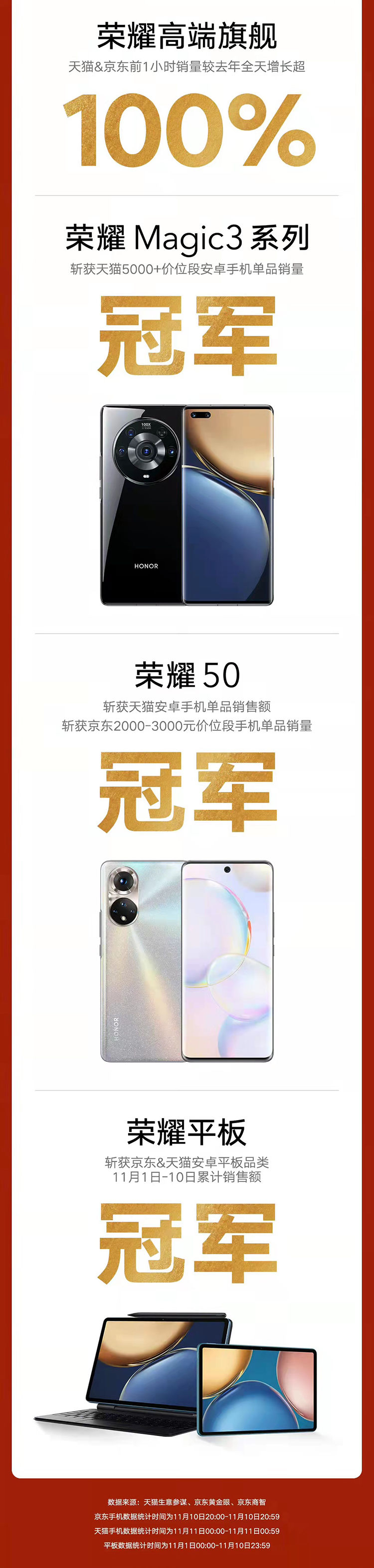品牌型号:联想GeekPro 2020
系统:win10 1909 64位企业版
【ps套索工具怎么用】 软件版本:Adobe Photoshop cs6
ps套索工具怎么用, 下面与大家分享ps套索工具怎么抠图的教程 。
1 第一步打开ps, 导入素材作为背景图, 接着点击文件, 置入嵌入对象, 选择需要抠图的素材, 置入

文章插图

文章插图

文章插图
2 第二步点击左侧工具栏的套索工具进行抠选, ctrl+c将抠选的区域复制

文章插图

文章插图
3 第三步选中背景图层, ctrl+V将复制好的区域粘贴在背景图上

文章插图

文章插图
4 第四步最后点击原素材的图层的眼睛图标将其隐藏即可

文章插图
以上就是ps套索抠图教程的内容, 希望对大家有所帮助 。