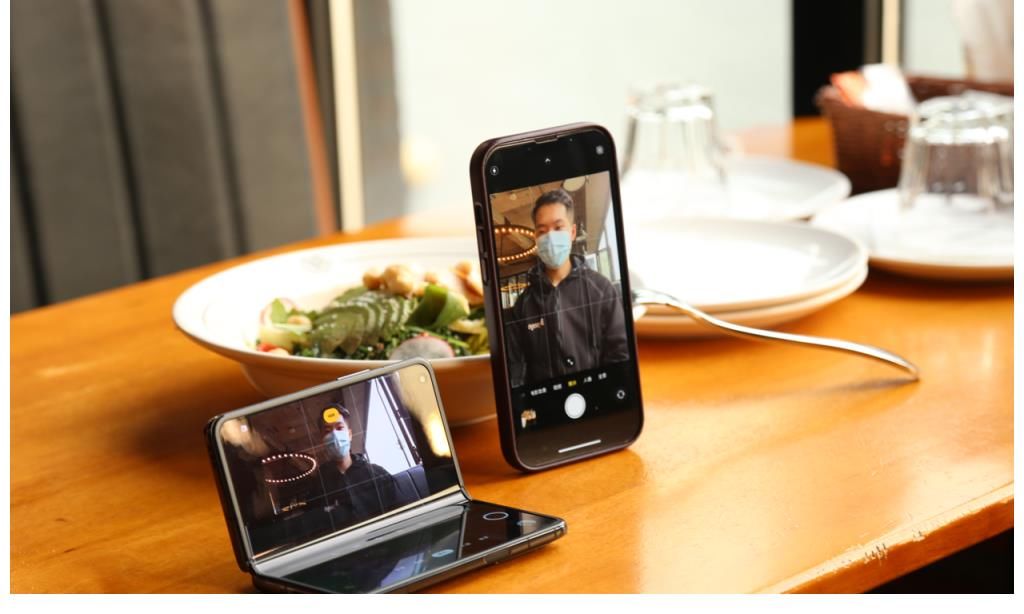笛里谁知壮士心,沙头空照征人骨。这篇文章主要讲述Android StateListDrawable资源的使用(文本的高亮显示)相关的知识,希望能为你提供帮助。
1.介绍

文章图片
2.xml文件属性介绍

文章图片
3.实例演示
< 1> 新建drawable文件
app---> src----> main----> res----> drawable ,选中drawable文件夹,右击new---> drawable resource file
【Android StateListDrawable资源的使用(文本的高亮显示)】

文章图片
< 2> 源码
(1)主界面
< ?xml version="1.0" encoding="utf-8"?> < LinearLayout xmlns:android="http://schemas.android.com/apk/res/android" xmlns:app="http://schemas.android.com/apk/res-auto" xmlns:tools="http://schemas.android.com/tools" android:layout_width="match_parent" android:layout_height="match_parent" android:gravity="center" android:orientation="vertical" tools:context=".MainActivity"> < LinearLayout android:layout_width="wrap_content" android:layout_height="wrap_content" android:orientation="horizontal"> < TextView android:id="@+id/textView" android:layout_width="wrap_content" android:layout_height="wrap_content" android:layout_weight="1" android:text="用户名" /> < EditText android:id="@+id/editText" android:textColor="@drawable/text_color" android:layout_width="wrap_content" android:layout_height="wrap_content" android:layout_weight="1" android:ems="10" android:hint="请输入用户名" android:inputType="textPersonName" /> < /LinearLayout> < LinearLayout android:layout_width="wrap_content" android:layout_height="wrap_content" android:orientation="horizontal"> < TextView android:id="@+id/textView2" android:layout_width="wrap_content" android:layout_height="wrap_content" android:text="密码" /> < EditText android:id="@+id/editText3" android:layout_width="wrap_content" android:textColor="@drawable/text_color" android:layout_height="wrap_content" android:layout_weight="1" android:ems="10" android:hint="请输入密码" android:inputType="textPassword" /> < /LinearLayout> < LinearLayout android:layout_width="wrap_content" android:layout_height="wrap_content" android:orientation="horizontal"> < Button android:id="@+id/button" android:background="@drawable/background_img" android:layout_width="wrap_content" android:layout_height="wrap_content" android:layout_weight="1" android:layout_marginLeft="20dp" android:text="登录" /> < Button android:id="@+id/button2" android:background="@drawable/background_img" android:layout_width="wrap_content" android:layout_height="wrap_content" android:layout_weight="1" android:layout_marginLeft="20dp" android:text="取消" /> < /LinearLayout> < /LinearLayout>
(2)background_img.xml文件
< ?xml version="1.0" encoding="utf-8"?> < selector xmlns:android="http://schemas.android.com/apk/res/android"> < item android:state_pressed="true" android:drawable="@drawable/bgd_008"> < /item> < item android:state_pressed="false" android:drawable="@drawable/bgd_009"> < /item> < /selector>
(3)text_color.xml文件
< ?xml version="1.0" encoding="utf-8"?> < selector xmlns:android="http://schemas.android.com/apk/res/android"> < item android:state_focused="true" android:color = "#f44"> < /item> < item android:state_focused="false" android:color="#000000"> < /item> < /selector>
推荐阅读
- AppScan用外部设备录制脚本(手机端应用app微信等)进行安全测试
- Android-Service的保活方法
- Android Service解析
- Appium移动端自动化测试-安卓真机+模拟器启动
- ??????????????????????????????APP??????????????????
- Android Service的两种启动方式
- 如何成功对接APP项目资源
- android IPC
- 2017-12-24 手机编程环境初尝试-用AIDE开发Android应用