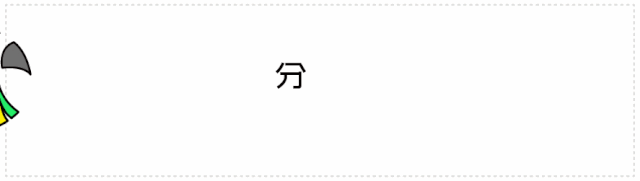Docker|Docker йғЁзҪІ Prometheusзҡ„е®үиЈ…иҜҰз»Ҷж•ҷзЁӢ
зӣ®еҪ•
- 1.е®үиЈ…Node Exporter
- 2.е®үиЈ…cAdvisor
- 3.е®үиЈ… Prometheus Server
- 4.еҲӣе»әиҝҗиЎҢGrafana
- 5.ж·»еҠ зӣ‘жҺ§жЁЎжқҝ
- 6.й”®еҖјжҹҘиҜў
- 7.дҪҝз”ЁPrometheusзӣ‘жҺ§
- 8.еҗ„дёӘзӣ‘жҺ§йЎ№зҡ„еҗ«д№ү
- 9.Prometheus UIдёӯTargetиЎЁиҫҫејҸжҹҘиҜў
- 10.е®үиЈ…blackbox_exporter
- 11.DockerйғЁзҪІnginx-module-vtsжЁЎеқ—
- Docker жҗӯе»ә ConsulйӣҶзҫӨпјҲжңӘе®Ңпјү
зӣ‘жҺ§з«Ҝе®үиЈ…пјҡ
Prometheus Server(жҷ®зҪ—зұідҝ®ж–Ҝзӣ‘жҺ§дё»жңҚеҠЎеҷЁ )
Node Exporter (收йӣҶHost硬件е’Ңж“ҚдҪңзі»з»ҹдҝЎжҒҜ)
cAdvisor (иҙҹиҙЈж”¶йӣҶHostдёҠиҝҗиЎҢзҡ„е®№еҷЁдҝЎжҒҜ)
Grafana (еұ•зӨәжҷ®зҪ—зұідҝ®ж–Ҝзӣ‘жҺ§з•Ңйқўпјү
иў«зӣ‘жҺ§е®үиЈ…пјҡ
Node Exporter (收йӣҶHost硬件е’Ңж“ҚдҪңзі»з»ҹдҝЎжҒҜ)
cAdvisor (иҙҹиҙЈж”¶йӣҶHostдёҠиҝҗиЎҢзҡ„е®№еҷЁдҝЎжҒҜ)
1.е®үиЈ…Node Exporter
- жүҖжңүжңҚеҠЎеҷЁе®үиЈ…
- Node Exporter 收йӣҶзі»з»ҹдҝЎжҒҜпјҢз”ЁдәҺзӣ‘жҺ§CPUгҖҒеҶ…еӯҳгҖҒзЈҒзӣҳдҪҝз”ЁзҺҮгҖҒзЈҒзӣҳиҜ»еҶҷзӯүзі»з»ҹдҝЎжҒҜ
- вҖ“net=hostпјҢиҝҷж · Prometheus Server еҸҜд»ҘзӣҙжҺҘдёҺ Node Exporter йҖҡдҝЎ
docker run -d -p 9100:9100 \-v "/proc:/host/proc" \-v "/sys:/host/sys" \-v "/:/rootfs" \-v "/etc/localtime:/etc/localtime" \--net=host \prom/node-exporter \--path.procfs /host/proc \--path.sysfs /host/sys \--collector.filesystem.ignored-mount-points "^/(sys|proc|dev|host|etc)($|/)"[root@k8s-m1 ~]# docker ps|grep exporteree30add8d207prom/node-exporter"/bin/node_exporter вҖҰ"About a minute agoUp About a minutecondescending_shirley
2.е®үиЈ…cAdvisor
- жүҖжңүжңҚеҠЎеҷЁе®үиЈ…
- cAdvisor 收йӣҶdockerдҝЎжҒҜпјҢз”ЁдәҺеұ•зӨәdockerзҡ„cpuгҖҒеҶ…еӯҳгҖҒдёҠдј дёӢиҪҪзӯүдҝЎжҒҜ
- вҖ“net=hostпјҢиҝҷж · Prometheus Server еҸҜд»ҘзӣҙжҺҘдёҺ cAdvisor йҖҡдҝЎ
docker run -d \-v "/etc/localtime:/etc/localtime" \--volume=/:/rootfs:ro \--volume=/var/run:/var/run:rw \--volume=/sys:/sys:ro \--volume=/var/lib/docker/:/var/lib/docker:ro \--volume=/dev/disk/:/dev/disk:ro \--publish=18104:8080 \--detach=true \--name=cadvisor \--privileged=true \google/cadvisor:latest[root@k8s-m1 ~]# docker ps|grep cadvisorcf6af6118055google/cadvisor:latest"/usr/bin/cadvisor -вҖҰ"38 seconds agoUp 37 seconds0.0.0.0:18104->8080/tcpcadvisor
еҸҜд»Ҙиҝӣе…Ҙе®№еҷЁжҹҘзңӢпјҡ[root@agent ~]# sudo docker exec -it е®№еҷЁid /bin/sh
3.е®үиЈ… Prometheus Server зӣ‘жҺ§з«Ҝе®үиЈ…
1пјүзј–иҫ‘й…ҚзҪ®ж–Ү件
- йҰ–е…ҲеңЁжң¬ең°еҲӣе»ә prometheus.yml иҝҷжҳҜжҷ®зҪ—зұідҝ®ж–Ҝзҡ„й…ҚзҪ®ж–Ү件
- е°ҶдёӢж–№еҶ…е®№еҶҷе…ҘеҲ°ж–Ү件дёӯ
- е°Ҷзӣ‘еҗ¬зҡ„ең°еқҖж”№дёәиҮӘе·ұжң¬жңәең°еқҖ
# my global configglobal:scrape_interval:15s # Set the scrape interval to every 15 seconds. Default is every 1 minute.evaluation_interval: 15s # Evaluate rules every 15 seconds. The default is every 1 minute.# scrape_timeout is set to the global default (10s).# Alertmanager configurationalerting:alertmanagers:- static_configs:- targets:# - alertmanager:9093# Load rules once and periodically evaluate them according to the global 'evaluation_interval'.rule_files:# - "first_rules.yml"# - "second_rules.yml"# A scrape configuration containing exactly one endpoint to scrape:# Here it's Prometheus itself.scrape_configs:# The job name is added as a label `job=` to any timeseries scraped from this config.- job_name: 'prometheus'# metrics_path defaults to '/metrics'# scheme defaults to 'http'.static_configs:#зӣ‘еҗ¬зҡ„ең°еқҖ- targets: ['localhost:9090','172.23.0.241:8088','172.23.0.241:9090']
2пјүеҗҜеҠЁе®№еҷЁ
1> prometheus.ymlй…ҚзҪ®ж–Ү件
prometheus.ymlеҶ…йңҖй…ҚзҪ®еӨ–зҪ‘ipпјҢеҶ…зҪ‘ipйҷӨдәҶжң¬жңәпјҢеңЁgrafanaиҜҶеҲ«дёҚеҲ°пјҒ
# my global configlobal:scrape_interval:15s # Set the scrape interval to every 15 seconds. Default is every 1 minute.evaluation_interval: 15s # Evaluate rules every 15 seconds. The default is every 1 minute.# scrape_timeout is set to the global default (10s).# Alertmanager configurationalerting:alertmanagers:- static_configs:- targets:# - alertmanager:9093# Load rules once and periodically evaluate them according to the global 'evaluation_interval'.rule_files:# - "first_rules.yml"# - "second_rules.yml"# A scrape configuration containing exactly one endpoint to scrape:# Here it's Prometheus itself.scrape_configs:# The job name is added as a label `job=` to any timeseries scraped from this config.- job_name: 'prometheus'# metrics_path defaults to '/metrics'# scheme defaults to 'http'.static_configs:#зӣ‘еҗ¬зҡ„ең°еқҖпјҲжӯӨеӨ„дёәжңҚеҠЎеҷЁеҶ…зҪ‘ipпјү- targets: ['10.27.158.33:9090','10.27.158.33:9100','10.27.158.33:18104']- targets: ['10.29.46.54:9100','10.29.46.54:18104']- targets: ['10.27.163.172:9100','10.27.163.172:18104']#- job_name: 'GitLab'#metrics_path: '/-/metrics'#static_configs:#- targets: ['172.23.0.241:10101']- job_name: 'jenkins'metrics_path: '/prometheus/'scheme: httpbearer_token: bearer_tokenstatic_configs:- targets: ['172.23.0.242:8080']- job_name: "Nginx"metrics_path: '/status/format/prometheus'static_configs:- targets: ['172.23.0.242:8088']
2>еҗҜеҠЁе‘Ҫд»Ө
вҖ“net=hostпјҢиҝҷж · Prometheus Server еҸҜд»ҘзӣҙжҺҘдёҺ Exporter е’Ң Grafana йҖҡ
docker run -d -p 9090:9090 \-v /root/Prometheus/prometheus.yml:/etc/prometheus/prometheus.yml \-v "/etc/localtime:/etc/localtime" \--name prometheus \--net=host \prom/prometheus:latest# еҪ“Prometheusе®№еҷЁеҗҜеҠЁжҲҗеҠҹеҗҺи®ҝй—®# PSпјҡжңҚеҠЎеҷЁйңҖејҖеҗҜeth0зҡ„еӨ–зҪ‘з«ҜеҸЈпјҢжүҚеҸҜз”ЁжөҸи§ҲеҷЁи®ҝй—® 9090 0.0.0.0106.15.0.11:9090
4.еҲӣе»әиҝҗиЎҢGrafana
- зӣ‘жҺ§жңҚеҠЎеҷЁе®үиЈ…
- з”ЁдәҺеӣҫеғҸеҢ–жҳҫзӨә
docker run -d -i -p 3000:3000 \-v "/etc/localtime:/etc/localtime" \-e "GF_SERVER_ROOT_URL=http://grafana.server.name" \-e "GF_SECURITY_ADMIN_PASSWORD=admin8888" \--net=host \grafana/grafana# PSпјҡжңҚеҠЎеҷЁйңҖејҖеҗҜeth0зҡ„еӨ–зҪ‘з«ҜеҸЈпјҢжүҚеҸҜз”ЁжөҸи§ҲеҷЁи®ҝй—®пјҡ3000 0.0.0.0GrafanaеҗҜеҠЁеҗҺпјҢеңЁжөҸи§ҲеҷЁдёӯжү“ејҖ 172.23.0.241:3000 зҷ»еҪ•з•ҢйқўпјҢзҷ»еҪ•пјҡ з”ЁжҲ·еҗҚпјҡadmin еҜҶз Ғпјҡadmin8888
1пјүж·»еҠ жҷ®зҪ—зұідҝ®ж–ҜжңҚеҠЎеҷЁ

ж–Үз« еӣҫзүҮ

ж–Үз« еӣҫзүҮ

ж–Үз« еӣҫзүҮ

ж–Үз« еӣҫзүҮ
然еҗҺдёәж·»еҠ еҘҪзҡ„ж•°жҚ®жәҗеҒҡеӣҫеҪўжҳҫзӨә

ж–Үз« еӣҫзүҮ

ж–Үз« еӣҫзүҮ

ж–Үз« еӣҫзүҮ
5.ж·»еҠ зӣ‘жҺ§жЁЎжқҝ
- иҮӘе·ұжүӢе·ҘеҲӣе»әdashboardжңүзӮ№еӣ°йҡҫпјҢеҸҜд»ҘеҖҹеҠ©ејҖе…ғзҡ„еҠӣйҮҸи®ҝй—® [зӣ‘жҺ§жЁЎжқҝең°еқҖ]https://grafana.com/grafana/dashboardsе°ҶдјҡзңӢеҲ°еҫҲеӨҡз”ЁдәҺзӣ‘жҺ§ Docker зҡ„ DashboardгҖӮзӣ‘жҺ§жЁЎжқҝең°еқҖ(еӨҡз§Қзӣ‘жҺ§жЁЎжқҝж №жҚ®иҮӘе·ұйңҖжұӮдёӢиҪҪдёҚеҗҢзҡ„жЁЎжқҝ)
- зӣ‘жҺ§жЁЎжқҝең°еқҖ
- жңүдәӣdashboardеҸҜд»ҘдёӢиҪҪеҗҺзӣҙжҺҘеҜје…ҘпјҢиҖҢжңүдәӣйңҖиҰҒдҝ®ж”№еҗҺеҶҚеҜје…ҘпјҢйңҖиҰҒзңӢdashboardзҡ„overview
- жңҖеҗҺж•Ҳжһң

ж–Үз« еӣҫзүҮ
иҝҷж—¶еҖҷеҸҜд»ҘиҮӘе·ұйҖүжӢ©зј–иҜ‘еҜ№еә”зҡ„жЁЎжқҝпјҢеңЁprometheusдёҠеҸ–еҖј
дј еҲ°grafanaдёҠгҖӮе°ұеҸҜд»ҘдәҶгҖӮжҢәеҘҪз”Ёзҡ„пјҒ
6.й”®еҖјжҹҘиҜў йҖҡиҝҮжҢҮж Ү io_namespace_http_requests_total жҲ‘们еҸҜд»Ҙпјҡ
жҹҘиҜўеә”з”Ёзҡ„иҜ·жұӮжҖ»йҮҸ sum(io_namespace_http_requests_total)жҹҘиҜўжҜҸз§’HttpиҜ·жұӮйҮҸ sum(rate(io_wise2c_gateway_requests_total[5m]))жҹҘиҜўеҪ“еүҚеә”з”ЁиҜ·жұӮйҮҸTop Nзҡ„URI topk(10, sum(io_namespace_http_requests_total) by (path))
й…ҚзҪ®Prometheusзӣ‘жҺ§Nginx
1гҖҒйңҖз»ҷNginxе®үиЈ…дёӨдёӘжЁЎеқ—пјҢжүҚеҸҜз”ЁPrometheusжқҘзӣ‘жҺ§пјҡnginx-module-vtsгҖҒgeoipиҝҷйҮҢе®ҳж–№жәҗе®үиЈ…пјҡ
2гҖҒжҖқи·ҜпјҡеҺҹжқҘж— и®әжҳҜзј–иҜ‘гҖҒиҝҳжҳҜyumиЈ…зҡ„nginxпјҢйғҪйңҖиҰҒдёӢиҪҪеҗҢзүҲжң¬зҡ„tarеҢ…пјҢеҹәдәҺеҺҹжқҘе®үиЈ…йҖүйЎ№зҡ„еҹәзЎҖдёҠпјҢеўһеҠ д»ҘдёҠдёӨдёӘжЁЎеқ—йҖүйЎ№пјҢиҝӣиЎҢзј–иҜ‘е®үиЈ…пјҢжқҘжӣҝжҚўеҺҹжқҘзҡ„nginxпјҢжңҖз»Ҳе°ҶеҺҹnginxзӣ®еҪ•зҡ„й…ҚзҪ®ж–Ү件еҰӮnginx.confж–Ү件гҖҒconf.dзӣ®еҪ•еҶҚ移еҠЁеҲ°зј–иҜ‘е®үиЈ…еҗҺзҡ„nignxзӣ®еҪ•еҶ…пјҢжңҖеҗҺеҗҜеҠЁnginxеҚіеҸҜгҖӮ
1пјүй…ҚзҪ®е®ҳж–№жәҗ
[root@web01 ~]# vim /etc/yum.repos.d/nginx.repo[nginx-stable]name=nginx stable repobaseurl=http://nginx.org/packages/centos/7/$basearch/gpgcheck=1enabled=1gpgkey=https://nginx.org/keys/nginx_signing.keymodule_hotfixes=true
2пјүе®үиЈ…дҫқиө–
yum install -y gcc gcc-c++ autoconf pcre pcre-devel make automake wget httpd-tools vim tree
3пјүе®үиЈ…nginx
[root@web01 ~]# yum install -y nginx
4пјүй…ҚзҪ®nginx
[root@web01 ~]# vim /etc/nginx/nginx.confuser www;
5пјүеҗҜеҠЁжңҚеҠЎ
1.ж–№жі•дёҖпјҡзӣҙжҺҘеҗҜеҠЁеҰӮжһңжңүжҠҘй”ҷ==гҖӢйҮҚеӨ§й”ҷиҜҜпјҢ80з«ҜеҸЈжңүеҚ з”Ё==гҖӢжҹҘзңӢеҚ з”Ёз«ҜеҸЈзҡ„жңҚеҠЎHTTPDпјҢеҒңжҺүпјҢеңЁйҮҚеҗҜnginx[root@web01 ~]# systemctl start nginx2.ж–№жі•дәҢпјҡ[root@web01 ~]# nginx
1.жҹҘзңӢеҪ“еүҚNginxе®үиЈ…йҖүйЎ№
[root@db01 nginx-1.12.2]# nginx -V[root@db01 nginx-1.12.2]# ./configure --prefix=/usr/share/nginx --sbin-path=/usr/sbin/nginx --modules-path=/usr/lib64/nginx/modules --conf-path=/etc/nginx/nginx.conf --error-log-path=/var/log/nginx/error.log --http-log-path=/var/log/nginx/access.log --http-client-body-temp-path=/var/lib/nginx/tmp/client_body --http-proxy-temp-path=/var/lib/nginx/tmp/proxy --http-fastcgi-temp-path=/var/lib/nginx/tmp/fastcgi --http-uwsgi-temp-path=/var/lib/nginx/tmp/uwsgi --http-scgi-temp-path=/var/lib/nginx/tmp/scgi --pid-path=/run/nginx.pid --lock-path=/run/lock/subsys/nginx --user=nginx --group=nginx --with-compat --with-debug --with-file-aio --with-google_perftools_module --with-http_addition_module --with-http_auth_request_module --with-http_dav_module --with-http_degradation_module --with-http_flv_module --with-http_gunzip_module --with-http_gzip_static_module --with-http_image_filter_module=dynamic --with-http_mp4_module --with-http_perl_module=dynamic --with-http_random_index_module --with-http_realip_module --with-http_secure_link_module --with-http_slice_module --with-http_ssl_module --with-http_stub_status_module --with-http_sub_module --with-http_v2_module --with-http_xslt_module=dynamic --with-mail=dynamic --with-mail_ssl_module --with-pcre --with-pcre-jit --with-stream=dynamic --with-stream_ssl_module --with-stream_ssl_preread_module --with-threads --with-cc-opt='-O2 -g -pipe -Wall -Wp,-D_FORTIFY_SOURCE=2 -fexceptions -fstack-protector-strong --param=ssp-buffer-size=4 -grecord-gcc-switches -specs=/usr/lib/rpm/redhat/redhat-hardened-cc1 -m64 -mtune=generic' --with-ld-opt='-Wl,-z,relro -specs=/usr/lib/rpm/redhat/redhat-hardened-ld -Wl,-E'
2.еҮҶеӨҮжЁЎеқ—
# дёӢиҪҪгҖҒи§ЈеҺӢж–°еҢ…[root@k8s-n1 packages]# wget http://nginx.org/download/nginx-1.16.1.tar.gz[root@k8s-n1 packages]# tar xf nginx-1.16.1.tar.gz#е…ӢйҡҶдёӢиҪҪ nginx-module-vts жЁЎеқ—[root@k8s-n1 packages]# git clone https://github.com/vozlt/nginx-module-vts# .е®үиЈ…GeoIPжЁЎеқ—[root@k8s-n1 packages]# yum -y install epel-release geoip-devel
3.еҒңжӯўNginxжңҚеҠЎ
# еҒңжӯўnginxжңҚеҠЎ[root@k8s-n1 packages]# nginx -s stop# еӨҮд»ҪеҺҹnginxеҗҜеҠЁж–Ү件[root@k8s-n1 packages]# which nginx/usr/sbin/nginx[root@k8s-n1 packages]# mv /usr/sbin/nginx /usr/sbin/nginx.bak# еӨҮд»ҪеҺҹnignxзӣ®еҪ•[root@k8s-n1 packages]# mv /etc/nginx nginx-1.12.2.bak
4.зј–иҜ‘е®үиЈ…
1> е®үиЈ…жүҖйңҖдҫқиө–
зј–иҜ‘е®үиЈ…ж—¶еҸҜиғҪдјҡеҮәзҺ° `make: *** жІЎжңү规еҲҷеҸҜд»ҘеҲӣе»әвҖңdefaultвҖқйңҖиҰҒзҡ„зӣ®ж ҮвҖңbuildвҖқгҖӮ еҒңжӯў`зҡ„жҠҘй”ҷпјҢжҳҜеӣ дёәзјәе°‘дҫқиө–еҜјиҮҙ# з®Ўд»–дёүдёғ21пјҢиЈ…дёҖжіўе„ҝеңЁиҝӣиЎҢзј–иҜ‘пјҢеҗҰеҲҷиЈ…е®Ңдҫқиө–иҝҳеҫ—йҮҚж–°./configure ~yum install -y gcc gcc++ bash-completion vim lrzsz wget expect net-tools nc nmap tree dos2unix htop iftop iotop unzip telnet sl psmisc nethogs glances bc pcre-devel zlib zlib-devel openssl openssl-devel libxml2 libxml2-dev libxslt-devel gd gd-devel perl-devel perl-ExtUtils-Embed GeoIP GeoIP-devel GeoIP-data pcre-devel
2> зј–иҜ‘е®үиЈ…
- иҝӣе…ҘеҲҡеҲҡи§ЈеҺӢзҡ„nginxзӣ®еҪ•пјҢзј–иҜ‘е®үиЈ…
- еҹәдәҺеҺҹжқҘе®үиЈ…еҸӮж•°пјҢе°ҫйғЁиҝҪеҠ иҝһдёӘеҸӮж•°
вҖ“with-http_geoip_module
[root@db01 nginx-1.12.2]# ./configure --prefix=/usr/share/nginx --sbin-path=/usr/sbin/nginx --modules-path=/usr/lib64/nginx/modules --conf-path=/etc/nginx/nginx.conf --error-log-path=/var/log/nginx/error.log --http-log-path=/var/log/nginx/access.log --http-client-body-temp-path=/var/lib/nginx/tmp/client_body --http-proxy-temp-path=/var/lib/nginx/tmp/proxy --http-fastcgi-temp-path=/var/lib/nginx/tmp/fastcgi --http-uwsgi-temp-path=/var/lib/nginx/tmp/uwsgi --http-scgi-temp-path=/var/lib/nginx/tmp/scgi --pid-path=/run/nginx.pid --lock-path=/run/lock/subsys/nginx --user=nginx --group=nginx --with-compat --with-debug --with-file-aio --with-google_perftools_module --with-http_addition_module --with-http_auth_request_module --with-http_dav_module --with-http_degradation_module --with-http_flv_module --with-http_gunzip_module --with-http_gzip_static_module --with-http_image_filter_module=dynamic --with-http_mp4_module --with-http_perl_module=dynamic --with-http_random_index_module --with-http_realip_module --with-http_secure_link_module --with-http_slice_module --with-http_ssl_module --with-http_stub_status_module --with-http_sub_module --with-http_v2_module --with-http_xslt_module=dynamic --with-mail=dynamic --with-mail_ssl_module --with-pcre --with-pcre-jit --with-stream=dynamic --with-stream_ssl_module --with-stream_ssl_preread_module --with-threads --with-cc-opt='-O2 -g -pipe -Wall -Wp,-D_FORTIFY_SOURCE=2 -fexceptions -fstack-protector-strong --param=ssp-buffer-size=4 -grecord-gcc-switches -specs=/usr/lib/rpm/redhat/redhat-hardened-cc1 -m64 -mtune=generic' --with-ld-opt='-Wl,-z,relro -specs=/usr/lib/rpm/redhat/redhat-hardened-ld -Wl,-E' --add-module=/root/package/nginx-module-vts --with-http_geoip_module
# зј–иҜ‘е®үиЈ…# -j еӨҡж ёзј–иҜ‘пјҲй…ҚзҪ®дҪҺзҡ„дёҚе»әи®®дҪҝз”ЁжӯӨеҸӮж•°пјҢдјҡеҚЎдҪҸ~пјү[root@k8s-n1 nginx-1.12.2]# make -j && make install
5.й…ҚзҪ®Nginx
[root@k8s-n1 packages]# cp -r nginx-1.12.2.bak/conf.d/ /etc/nginx/[root@k8s-n1 packages]# cp -r nginx-1.12.2.bak/nginx.conf /etc/nginx/[root@k8s-n1 packages]# rm -f /etc/nginx/conf.d/default.conf
й…ҚзҪ®Nginxй…ҚзҪ®ж–Ү件
httpеұӮ
serverеұӮ
В·В·В·http { В·В·В·include /etc/nginx/conf.d/*.conf; ##################### 1.httpеұӮпјҡж·»еҠ дёүиЎҢй…ҚзҪ® ##################### vhost_traffic_status_zone; vhost_traffic_status_filter_by_host on; geoip_country /usr/share/GeoIP/GeoIP.dat; ##################### 2.serverеұӮпјҡжҢҮе®ҡserverеұӮз«ҜеҸЈеҸ·пјҢе»әи®®8088з«ҜеҸЈпјҢдёҚеҶІзӘҒзӣҙжҺҘеӨҚеҲ¶зІҳиҙҙеҚіеҸҜ#####################server {listen8088; server_namelocalhost; # д»ҘдёӢvhostй…ҚзҪ®еҶҷеңЁжӯӨlocationеҶ…location /status {vhost_traffic_status on; # жөҒйҮҸзҠ¶жҖҒпјҢй»ҳи®ӨеҚідёәonпјҢеҸҜдёҚеҶҷжӯӨиЎҢvhost_traffic_status_display; vhost_traffic_status_display_format html; vhost_traffic_status_filter_by_set_key $uri uri::$server_name; #жҜҸдёӘuriи®ҝй—®йҮҸvhost_traffic_status_filter_by_set_key $geoip_country_code country::$server_name; #дёҚеҗҢеӣҪ家/еҢәеҹҹиҜ·жұӮйҮҸvhost_traffic_status_filter_by_set_key $status $server_name; #http codeз»ҹи®Ўvhost_traffic_status_filter_by_set_key $upstream_addr upstream::backend; #еҗҺз«Ҝ>иҪ¬еҸ‘з»ҹи®Ўvhost_traffic_status_filter_by_set_key $remote_port client::ports::$server_name; #иҜ·жұӮз«ҜеҸЈз»ҹи®Ўvhost_traffic_status_filter_by_set_key $remote_addr client::addr::$server_name; #иҜ·жұӮIPз»ҹи®Ўlocation ~ ^/storage/(.+)/.*$ {set $volume $1; vhost_traffic_status_filter_by_set_key $volume storage::$server_name; #иҜ·жұӮи·Ҝеҫ„з»ҹи®Ў}}}##################### serverеұӮпјҡеҸҜж–°е»әдёҖдёӘserverпјҢжҲ–еңЁеҺҹжңүзҡ„дёҚжү“зҙ§зҡ„й…ҚзҪ®дёҠдҝ®ж”№д№ҹеҸҜд»Ҙ#####################}
6.еҗҜеҠЁNginx
[root@k8s-n1 packages]# nginx[root@k8s-n1 packages]# netstat -lntp|grep nginxtcp00 0.0.0.0:800.0.0.0:*LISTEN62214/nginx: master tcp00 0.0.0.0:80880.0.0.0:*LISTEN62214/nginx: master жөҸи§ҲеҷЁи®ҝй—®пјҡ 172.23.0.243:80# nginx й»ҳи®Өе®ҳж–№йЎөйқў 172.23.0.243:8088/status # nignx зӣ‘жҺ§йЎ№йЎөйқў
гҖҗDocker|Docker йғЁзҪІ Prometheusзҡ„е®үиЈ…иҜҰз»Ҷж•ҷзЁӢгҖ‘

ж–Үз« еӣҫзүҮ
7.дҪҝз”ЁPrometheusзӣ‘жҺ§
- prometheusжңҚеҠЎз«Ҝй…ҚзҪ®prometheus.ymlпјҢ并йҮҚеҗҜprometheusе®№еҷЁ
- metrics_pathпјҡе®ҡд№үжҺҘеҸЈеҗҺзјҖзұ»еһӢпјҢй»ҳи®Өдёә/metrics
- еҚіжҲ‘们иҫ“е…Ҙip+з«ҜеҸЈеҗҺпјҢжөҸи§ҲеҷЁдјҡиҮӘеҠЁиҝҪеҠ /metricsеҗҺзјҖ
[root@k8s-m1 ~]# vim prometheus.ymlВ·В·В·scrape_configs:- job_name: "Nginx"metrics_path: '/status/format/prometheus'static_configs:- targets: ['172.23.0.243:8088']В·В·В·[root@k8s-m1 ~]# docker restart prometheus# жӯӨж—¶иҝӣе…Ҙprometheusз®ЎзҗҶйЎөйқўпјҢеҲҷиғҪжҹҘиҜўnginxзҡ„зӣ‘жҺ§йЎ№
8.еҗ„дёӘзӣ‘жҺ§йЎ№зҡ„еҗ«д№ү Nginx-module-vtsжҸҗдҫӣдәҶеӨҡз§Қзӣ‘жҺ§йЎ№пјҢдәҶи§Јзӣ‘жҺ§йЎ№еҗ«д№үпјҢжңүеҠ©дәҺеё®еҠ©иҮӘе·ұз”ҹжҲҗйңҖиҰҒзҡ„еӣҫиЎЁ
# HELP nginx_vts_info Nginx info# TYPE nginx_vts_info gaugenginx_vts_info{hostname="hbhly_21_205",version="1.16.1"} 1# HELP nginx_vts_start_time_seconds Nginx start time# TYPE nginx_vts_start_time_seconds gaugenginx_vts_start_time_seconds 1584268136.439# HELP nginx_vts_main_connections Nginx connections# TYPE nginx_vts_main_connections gauge# еҢәеҲҶзҠ¶жҖҒзҡ„nginxиҝһжҺҘж•°nginx_vts_main_connections{status="accepted"} 9271nginx_vts_main_connections{status="active"} 7nginx_vts_main_connections{status="handled"} 9271nginx_vts_main_connections{status="reading"} 0nginx_vts_main_connections{status="requests"} 438850nginx_vts_main_connections{status="waiting"} 6nginx_vts_main_connections{status="writing"} 1# HELP nginx_vts_main_shm_usage_bytes Shared memory [ngx_http_vhost_traffic_status] info# TYPE nginx_vts_main_shm_usage_bytes gauge# еҶ…еӯҳдҪҝз”ЁйҮҸnginx_vts_main_shm_usage_bytes{shared="max_size"} 1048575nginx_vts_main_shm_usage_bytes{shared="used_size"} 24689nginx_vts_main_shm_usage_bytes{shared="used_node"} 7# HELP nginx_vts_server_bytes_total The request/response bytes# TYPE nginx_vts_server_bytes_total counter# HELP nginx_vts_server_requests_total The requests counter# TYPE nginx_vts_server_requests_total counter# HELP nginx_vts_server_request_seconds_total The request processing time in seconds# TYPE nginx_vts_server_request_seconds_total counter# HELP nginx_vts_server_request_seconds The average of request processing times in seconds# TYPE nginx_vts_server_request_seconds gauge# HELP nginx_vts_server_request_duration_seconds The histogram of request processing time# TYPE nginx_vts_server_request_duration_seconds histogram# HELP nginx_vts_server_cache_total The requests cache counter# TYPE nginx_vts_server_cache_total counter# еҲҶHostзҡ„иҝӣеҮәжөҒйҮҸnginx_vts_server_bytes_total{host="10.160.21.205",direction="in"} 22921464nginx_vts_server_bytes_total{host="10.160.21.205",direction="out"} 1098196005# еҲҶзҠ¶жҖҒз Ғзҡ„иҜ·жұӮж•°йҮҸз»ҹи®Ў 1** 2** 3** 4** 5**nginx_vts_server_requests_total{host="10.160.21.205",code="1xx"} 0nginx_vts_server_requests_total{host="10.160.21.205",code="2xx"} 86809nginx_vts_server_requests_total{host="10.160.21.205",code="3xx"} 0nginx_vts_server_requests_total{host="10.160.21.205",code="4xx"} 2nginx_vts_server_requests_total{host="10.160.21.205",code="5xx"} 0nginx_vts_server_requests_total{host="10.160.21.205",code="total"} 86811# е“Қеә”ж—¶й—ҙnginx_vts_server_request_seconds_total{host="10.160.21.205"} 0.000nginx_vts_server_request_seconds{host="10.160.21.205"} 0.000# еҲҶзҠ¶жҖҒзҡ„зј“еӯҳзҡ„з»ҹи®Ўnginx_vts_server_cache_total{host="10.160.21.205",status="miss"} 0nginx_vts_server_cache_total{host="10.160.21.205",status="bypass"} 0nginx_vts_server_cache_total{host="10.160.21.205",status="expired"} 0nginx_vts_server_cache_total{host="10.160.21.205",status="stale"} 0nginx_vts_server_cache_total{host="10.160.21.205",status="updating"} 0nginx_vts_server_cache_total{host="10.160.21.205",status="revalidated"} 0nginx_vts_server_cache_total{host="10.160.21.205",status="hit"} 0nginx_vts_server_cache_total{host="10.160.21.205",status="scarce"} 0nginx_vts_server_bytes_total{host="devapi.feedback.test",direction="in"} 3044526nginx_vts_server_bytes_total{host="devapi.feedback.test",direction="out"} 41257028# еҲҶзҠ¶жҖҒзҡ„иҝһжҺҘж•°зҡ„з»ҹи®Ўnginx_vts_server_requests_total{host="devapi.feedback.test",code="1xx"} 0nginx_vts_server_requests_total{host="devapi.feedback.test",code="2xx"} 3983nginx_vts_server_requests_total{host="devapi.feedback.test",code="3xx"} 0nginx_vts_server_requests_total{host="devapi.feedback.test",code="4xx"} 24nginx_vts_server_requests_total{host="devapi.feedback.test",code="5xx"} 11nginx_vts_server_requests_total{host="devapi.feedback.test",code="total"} 4018nginx_vts_server_request_seconds_total{host="devapi.feedback.test"} 327.173nginx_vts_server_request_seconds{host="devapi.feedback.test"} 0.000# nginxзј“еӯҳи®Ўз®—еҷЁпјҢзІҫзЎ®еҲ°зҠ¶жҖҒе’Ңtypenginx_vts_server_cache_total{host="devapi.feedback.test",status="miss"} 0nginx_vts_server_cache_total{host="devapi.feedback.test",status="bypass"} 0nginx_vts_server_cache_total{host="devapi.feedback.test",status="expired"} 0nginx_vts_server_cache_total{host="devapi.feedback.test",status="stale"} 0nginx_vts_server_cache_total{host="devapi.feedback.test",status="updating"} 0nginx_vts_server_cache_total{host="devapi.feedback.test",status="revalidated"} 0nginx_vts_server_cache_total{host="devapi.feedback.test",status="hit"} 0nginx_vts_server_cache_total{host="devapi.feedback.test",status="scarce"} 0nginx_vts_server_bytes_total{host="testapi.feedback.test",direction="in"} 55553573nginx_vts_server_bytes_total{host="testapi.feedback.test",direction="out"} 9667561188nginx_vts_server_requests_total{host="testapi.feedback.test",code="1xx"} 0nginx_vts_server_requests_total{host="testapi.feedback.test",code="2xx"} 347949nginx_vts_server_requests_total{host="testapi.feedback.test",code="3xx"} 31nginx_vts_server_requests_total{host="testapi.feedback.test",code="4xx"} 7nginx_vts_server_requests_total{host="testapi.feedback.test",code="5xx"} 33nginx_vts_server_requests_total{host="testapi.feedback.test",code="total"} 348020nginx_vts_server_request_seconds_total{host="testapi.feedback.test"} 2185.177nginx_vts_server_request_seconds{host="testapi.feedback.test"} 0.001nginx_vts_server_cache_total{host="testapi.feedback.test",status="miss"} 0nginx_vts_server_cache_total{host="testapi.feedback.test",status="bypass"} 0nginx_vts_server_cache_total{host="testapi.feedback.test",status="expired"} 0nginx_vts_server_cache_total{host="testapi.feedback.test",status="stale"} 0nginx_vts_server_cache_total{host="testapi.feedback.test",status="updating"} 0nginx_vts_server_cache_total{host="testapi.feedback.test",status="revalidated"} 0nginx_vts_server_cache_total{host="testapi.feedback.test",status="hit"} 0nginx_vts_server_cache_total{host="testapi.feedback.test",status="scarce"} 0nginx_vts_server_bytes_total{host="*",direction="in"} 81519563nginx_vts_server_bytes_total{host="*",direction="out"} 10807014221# еҲҶhostиҜ·жұӮж•°йҮҸз»ҹи®Ўnginx_vts_server_requests_total{host="*",code="1xx"} 0nginx_vts_server_requests_total{host="*",code="2xx"} 438741nginx_vts_server_requests_total{host="*",code="3xx"} 31nginx_vts_server_requests_total{host="*",code="4xx"} 33nginx_vts_server_requests_total{host="*",code="5xx"} 44nginx_vts_server_requests_total{host="*",code="total"} 438849nginx_vts_server_request_seconds_total{host="*"} 2512.350nginx_vts_server_request_seconds{host="*"} 0.007# еҲҶhostзј“еӯҳз»ҹи®Ўnginx_vts_server_cache_total{host="*",status="miss"} 0nginx_vts_server_cache_total{host="*",status="bypass"} 0nginx_vts_server_cache_total{host="*",status="expired"} 0nginx_vts_server_cache_total{host="*",status="stale"} 0nginx_vts_server_cache_total{host="*",status="updating"} 0nginx_vts_server_cache_total{host="*",status="revalidated"} 0nginx_vts_server_cache_total{host="*",status="hit"} 0nginx_vts_server_cache_total{host="*",status="scarce"} 0# HELP nginx_vts_upstream_bytes_total The request/response bytes# TYPE nginx_vts_upstream_bytes_total counter# HELP nginx_vts_upstream_requests_total The upstream requests counter# TYPE nginx_vts_upstream_requests_total counter# HELP nginx_vts_upstream_request_seconds_total The request Processing time including upstream in seconds# TYPE nginx_vts_upstream_request_seconds_total counter# HELP nginx_vts_upstream_request_seconds The average of request processing times including upstream in seconds# TYPE nginx_vts_upstream_request_seconds gauge# HELP nginx_vts_upstream_response_seconds_total The only upstream response processing time in seconds# TYPE nginx_vts_upstream_response_seconds_total counter# HELP nginx_vts_upstream_response_seconds The average of only upstream response processing times in seconds# TYPE nginx_vts_upstream_response_seconds gauge# HELP nginx_vts_upstream_request_duration_seconds The histogram of request processing time including upstream# TYPE nginx_vts_upstream_request_duration_seconds histogram# HELP nginx_vts_upstream_response_duration_seconds The histogram of only upstream response processing time# TYPE nginx_vts_upstream_response_duration_seconds histogram# еҲҶupstreamжөҒйҮҸз»ҹи®Ўnginx_vts_upstream_bytes_total{upstream="::nogroups",backend="10.144.227.162:80",direction="in"} 12296nginx_vts_upstream_bytes_total{upstream="::nogroups",backend="10.144.227.162:80",direction="out"} 13582924nginx_vts_upstream_requests_total{upstream="::nogroups",backend="10.144.227.162:80",code="1xx"} 0nginx_vts_upstream_requests_total{upstream="::nogroups",backend="10.144.227.162:80",code="2xx"} 25nginx_vts_upstream_requests_total{upstream="::nogroups",backend="10.144.227.162:80",code="3xx"} 0nginx_vts_upstream_requests_total{upstream="::nogroups",backend="10.144.227.162:80",code="4xx"} 0nginx_vts_upstream_requests_total{upstream="::nogroups",backend="10.144.227.162:80",code="5xx"} 0nginx_vts_upstream_requests_total{upstream="::nogroups",backend="10.144.227.162:80",code="total"} 25nginx_vts_upstream_request_seconds_total{upstream="::nogroups",backend="10.144.227.162:80"} 1.483nginx_vts_upstream_request_seconds{upstream="::nogroups",backend="10.144.227.162:80"} 0.000nginx_vts_upstream_response_seconds_total{upstream="::nogroups",backend="10.144.227.162:80"} 1.484nginx_vts_upstream_response_seconds{upstream="::nogroups",backend="10.144.227.162:80"} 0.000nginx_vts_upstream_bytes_total{upstream="::nogroups",backend="10.152.218.149:80",direction="in"} 12471nginx_vts_upstream_bytes_total{upstream="::nogroups",backend="10.152.218.149:80",direction="out"} 11790508nginx_vts_upstream_requests_total{upstream="::nogroups",backend="10.152.218.149:80",code="1xx"} 0nginx_vts_upstream_requests_total{upstream="::nogroups",backend="10.152.218.149:80",code="2xx"} 24nginx_vts_upstream_requests_total{upstream="::nogroups",backend="10.152.218.149:80",code="3xx"} 0nginx_vts_upstream_requests_total{upstream="::nogroups",backend="10.152.218.149:80",code="4xx"} 0nginx_vts_upstream_requests_total{upstream="::nogroups",backend="10.152.218.149:80",code="5xx"} 0nginx_vts_upstream_requests_total{upstream="::nogroups",backend="10.152.218.149:80",code="total"} 24nginx_vts_upstream_request_seconds_total{upstream="::nogroups",backend="10.152.218.149:80"} 1.169nginx_vts_upstream_request_seconds{upstream="::nogroups",backend="10.152.218.149:80"} 0.000nginx_vts_upstream_response_seconds_total{upstream="::nogroups",backend="10.152.218.149:80"} 1.168nginx_vts_upstream_response_seconds{upstream="::nogroups",backend="10.152.218.149:80"} 0.000nginx_vts_upstream_bytes_total{upstream="::nogroups",backend="10.160.21.205:8081",direction="in"} 3036924nginx_vts_upstream_bytes_total{upstream="::nogroups",backend="10.160.21.205:8081",direction="out"} 33355357nginx_vts_upstream_requests_total{upstream="::nogroups",backend="10.160.21.205:8081",code="1xx"} 0nginx_vts_upstream_requests_total{upstream="::nogroups",backend="10.160.21.205:8081",code="2xx"} 3971nginx_vts_upstream_requests_total{upstream="::nogroups",backend="10.160.21.205:8081",code="3xx"} 0nginx_vts_upstream_requests_total{upstream="::nogroups",backend="10.160.21.205:8081",code="4xx"} 24nginx_vts_upstream_requests_total{upstream="::nogroups",backend="10.160.21.205:8081",code="5xx"} 11nginx_vts_upstream_requests_total{upstream="::nogroups",backend="10.160.21.205:8081",code="total"} 4006nginx_vts_upstream_request_seconds_total{upstream="::nogroups",backend="10.160.21.205:8081"} 326.427nginx_vts_upstream_request_seconds{upstream="::nogroups",backend="10.160.21.205:8081"} 0.000nginx_vts_upstream_response_seconds_total{upstream="::nogroups",backend="10.160.21.205:8081"} 300.722nginx_vts_upstream_response_seconds{upstream="::nogroups",backend="10.160.21.205:8081"} 0.000nginx_vts_upstream_bytes_total{upstream="::nogroups",backend="10.160.21.205:8082",direction="in"} 55536408nginx_vts_upstream_bytes_total{upstream="::nogroups",backend="10.160.21.205:8082",direction="out"} 9650089427nginx_vts_upstream_requests_total{upstream="::nogroups",backend="10.160.21.205:8082",code="1xx"} 0nginx_vts_upstream_requests_total{upstream="::nogroups",backend="10.160.21.205:8082",code="2xx"} 347912nginx_vts_upstream_requests_total{upstream="::nogroups",backend="10.160.21.205:8082",code="3xx"} 31nginx_vts_upstream_requests_total{upstream="::nogroups",backend="10.160.21.205:8082",code="4xx"} 7nginx_vts_upstream_requests_total{upstream="::nogroups",backend="10.160.21.205:8082",code="5xx"} 33nginx_vts_upstream_requests_total{upstream="::nogroups",backend="10.160.21.205:8082",code="total"} 347983nginx_vts_upstream_request_seconds_total{upstream="::nogroups",backend="10.160.21.205:8082"} 2183.271nginx_vts_upstream_request_seconds{upstream="::nogroups",backend="10.160.21.205:8082"} 0.001nginx_vts_upstream_response_seconds_total{upstream="::nogroups",backend="10.160.21.205:8082"} 2180.893nginx_vts_upstream_response_seconds{upstream="::nogroups",backend="10.160.21.205:8082"} 0.001
9.Prometheus UIдёӯTargetиЎЁиҫҫејҸжҹҘиҜў 1пјүCAdvisorдёӯиҺ·еҸ–зҡ„е…ёеһӢзӣ‘жҺ§жҢҮж Ү
| жҢҮж ҮеҗҚз§° | зұ»еһӢ | еҗ«д№ү |
|---|---|---|
| container_cpu_load_average_10s | gauge | иҝҮеҺ»10з§’еҶ…е®№еҷЁCPUзҡ„е№іеқҮиҙҹиҪҪ |
| container_cpu_usage_seconds_total | counter | е®№еҷЁеңЁжҜҸдёӘCPUеҶ…ж ёдёҠзҡ„зҙҜз§ҜеҚ з”Ёж—¶й—ҙ (еҚ•дҪҚпјҡз§’) |
| container_cpu_system_seconds_total | counter | System CPUзҙҜз§ҜеҚ з”Ёж—¶й—ҙпјҲеҚ•дҪҚпјҡз§’пјү |
| container_cpu_user_seconds_total | counter | User CPUзҙҜз§ҜеҚ з”Ёж—¶й—ҙпјҲеҚ•дҪҚпјҡз§’пјү |
| container_fs_usge_bytes | gauge | е®№еҷЁдёӯж–Ү件系з»ҹзҡ„дҪҝз”ЁйҮҸ(еҚ•дҪҚпјҡеӯ—иҠӮ) |
| container_network_receive_bytes_total | counter | е®№еҷЁзҪ‘з»ңзҙҜи®ЎжҺҘеҸ—ж•°жҚ®жҖ»йҮҸпјҲеҚ•дҪҚ: еӯ—иҠӮпјү |
| container_network_transmit_bytes_total | counter | е®№еҷЁзҪ‘з»ңзҙҜи®Ўдј иҫ“ж•°жҚ®жҖ»йҮҸпјҲеҚ•дҪҚ: еӯ—иҠӮпјү |
# е®№еҷЁзҡ„CPUдҪҝз”ЁзҺҮsum(irate(container_cpu_usage_seconds_total{image!=""}[1m])) without (cpu)# е®№еҷЁеҶ…еӯҳдҪҝз”ЁйҮҸпјҲеҚ•дҪҚ: еӯ—иҠӮпјүcontainer_memory_usage_bytes{image!=""}# е®№еҷЁзҪ‘з»ңжҺҘ收йҮҸйҖҹзҺҮпјҲеҚ•дҪҚ: еӯ—иҠӮ/з§’пјүsum(rate(container_network_receive_bytes_total{image!=""}[1m])) without (interface)# е®№еҷЁзҪ‘з»ңдј иҫ“йҮҸйҖҹзҺҮsum(rate(container_network_transmit_bytes_total{image!=""}[1m])) without (interface)# е®№еҷЁж–Ү件系з»ҹиҜ»еҸ–йҖҹзҺҮsum(rate(container_fs_reads_bytes_total{image!=""}[1m])) without (device)# е®№еҷЁж–Ү件系з»ҹеҶҷе…ҘйҖҹзҺҮпјҲеҚ•дҪҚ: еӯ—иҠӮ/з§’пјүsum(rate(container_fs_writes_bytes_total{image!=""}[1m])) without (device)
3пјүhttpзӣёе…і
# HTTPиҜ·жұӮжҖ»ж•°prometheus_http_requests_total# HTTPиҜ·жұӮжҢҒз»ӯж—¶й—ҙз§’жЎ¶prometheus_http_request_duration_seconds_bucket# HTTPиҜ·жұӮжҢҒз»ӯж—¶й—ҙз§’ж•°и®Ўж•°prometheus_http_request_duration_seconds_count# HTTPиҜ·жұӮжҢҒз»ӯж—¶й—ҙз§’ж•°д№Ӣе’Ңprometheus_http_request_duration_seconds_sum# HTTPе“Қеә”еӨ§е°Ҹеӯ—иҠӮprometheus_http_response_size_bytes_bucket# HTTPе“Қеә”еӨ§е°Ҹеӯ—иҠӮи®Ўж•°и®Ўж•°prometheus_http_response_size_bytes_count# HTTPе“Қеә”еӨ§е°Ҹеӯ—иҠӮзҡ„жҖ»е’Ңprometheus_http_response_size_bytes_sum
4пјүNginxзӣёе…і
# NginxvtsиҝҮж»Өеӯ—иҠӮжҖ»ж•°nginx_vts_filter_bytes_total# Nginx VTSиҝҮж»ӨеҷЁзј“еӯҳжҖ»ж•°nginx_vts_filter_cache_total# Nginx VTSиҝҮж»ӨиҜ·жұӮз§’ж•°nginx_vts_filter_request_seconds# Nginx VTSиҝҮж»ӨеҷЁиҜ·жұӮжҖ»з§’ж•°nginx_vts_filter_request_seconds_total# Nginx VTSиҝҮж»ӨеҷЁиҜ·жұӮжҖ»ж•°nginx_vts_filter_requests_total# nginxдҝЎжҒҜnginx_vts_info# Nginx VTSдё»иҝһжҺҘnginx_vts_main_connections# Nginx VTSдё»SHMдҪҝз”Ёеӯ—иҠӮnginx_vts_main_shm_usage_bytes# Nginx VTSжңҚеҠЎеҷЁеӯ—иҠӮжҖ»ж•°nginx_vts_server_bytes_total# Nginx VTSжңҚеҠЎеҷЁзј“еӯҳжҖ»ж•°nginx_vts_server_cache_total# Nginx_vtsжңҚеҠЎеҷЁиҜ·жұӮз§’nginx_vts_server_request_seconds# Nginx_vtsжңҚеҠЎеҷЁиҜ·жұӮжҖ»з§’ж•°nginx_vts_server_request_seconds_total# Nginx_vtsжңҚеҠЎжҖ»иҜ·жұӮж•°nginx_vts_server_requests_total# Nginx VTSејҖе§Ӣж—¶й—ҙз§’ж•°nginx_vts_start_time_seconds
10.е®үиЈ…blackbox_exporter
- blackbox收йӣҶжңҚеҠЎзҠ¶жҖҒдҝЎжҒҜпјҢеҰӮеҲӨж–ӯжңҚеҠЎhttpиҜ·жұӮжҳҜеҗҰиҝ”еӣһ200继иҖҢжҠҘиӯҰ
- blackbox_exporterжҳҜPrometheus е®ҳж–№жҸҗдҫӣзҡ„ exporter д№ӢдёҖпјҢеҸҜд»ҘжҸҗдҫӣ httpгҖҒdnsгҖҒtcpгҖҒicmp зҡ„зӣ‘жҺ§ж•°жҚ®йҮҮйӣҶ
еҠҹиғҪпјҡHTTP жөӢиҜ•е®ҡд№ү Request Header дҝЎжҒҜеҲӨж–ӯ Http status / Http Respones Header / Http Body еҶ…е®№TCP жөӢиҜ•дёҡеҠЎз»„件з«ҜеҸЈзҠ¶жҖҒзӣ‘еҗ¬еә”з”ЁеұӮеҚҸи®®е®ҡд№үдёҺзӣ‘еҗ¬ICMP жөӢиҜ• дё»жңәжҺўжҙ»жңәеҲ¶ POST жөӢиҜ• жҺҘеҸЈиҒ”йҖҡжҖ§ SSL иҜҒд№ҰиҝҮжңҹж—¶й—ҙ# дёӢиҪҪгҖҒи§ЈеҺӢ[root@11 Prometheus]# wget https://github.com/prometheus/blackbox_exporter/releases/download/v0.14.0/blackbox_exporter-0.14.0.linux-amd64.tar.gz[root@11 Prometheus]# tar -xvf blackbox_exporter-0.14.0.linux-amd64.tar.gz[root@11 Prometheus]# mv blackbox_exporter-0.14.0.linux-amd64 /usr/local/blackbox_exporter# жҹҘзңӢе®үиЈ…жҳҜеҗҰжҲҗеҠҹ[root@11 Prometheus]# /usr/local/blackbox_exporter/blackbox_exporter --versionblackbox_exporter, version 0.14.0 (branch: HEAD, revision: bba7ef76193948a333a5868a1ab38b864f7d968a)build user:root@63d11aa5b6c6build date:20190315-13:32:31go version:go1.11.5# еҠ е…Ҙsystemdз®ЎзҗҶ[root@11 Prometheus]# cat /usr//lib/systemd/system/blackbox_exporter.service[Unit]Description=blackbox_exporter [Service]User=rootType=simpleExecStart=/usr/local/blackbox_exporter/blackbox_exporter --config.file=/usr/local/blackbox_exporter/blackbox.ymlRestart=on-failure[root@11 Prometheus]# # еҗҜеҠЁ[root@11 Prometheus]# systemctl daemon-reload[root@11 Prometheus]# systemctl enable --now blackbox_exporter
11.DockerйғЁзҪІnginx-module-vtsжЁЎеқ— з”ұдәҺyumе®үиЈ…зҡ„nginxпјҢй»ҳи®ӨжҳҜжІЎжңүnginx-module-vtsжЁЎеқ—зҡ„пјҢйңҖиҰҒдёӢиҪҪеҜ№еә”зҡ„nginxжәҗз ҒпјҢиҝӣиЎҢйҮҚж–°зј–иҜ‘жүҚиЎҢгҖӮ
Docker жҗӯе»ә ConsulйӣҶзҫӨпјҲжңӘе®Ңпјү 1.еҗҜеҠЁз¬¬дёҖдёӘconsulжңҚеҠЎпјҡconsul1
docker run --name consul1 -d -p 8500:8500 -p 8300:8300 -p 8301:8301 -p 8302:8302 -p 8600:8600 --restart=always consul:latest agent -server -bootstrap-expect 2 -ui -bind=0.0.0.0 -client=0.0.0.0# иҺ·еҸ– consul server1 зҡ„ ip ең°еқҖdocker inspect --format '{{ .NetworkSettings.IPAddress }}' consul1172.17.0.2# PS:8500 http з«ҜеҸЈпјҢз”ЁдәҺ http жҺҘеҸЈе’Ң web ui8300 server rpc з«ҜеҸЈпјҢеҗҢдёҖж•°жҚ®дёӯеҝғ consul server д№Ӣй—ҙйҖҡиҝҮиҜҘз«ҜеҸЈйҖҡдҝЎ8301 serf lan з«ҜеҸЈпјҢеҗҢдёҖж•°жҚ®дёӯеҝғ consul client йҖҡиҝҮиҜҘз«ҜеҸЈйҖҡдҝЎ8302 serf wan з«ҜеҸЈпјҢдёҚеҗҢж•°жҚ®дёӯеҝғ consul server йҖҡиҝҮиҜҘз«ҜеҸЈйҖҡдҝЎ8600 dns з«ҜеҸЈпјҢз”ЁдәҺжңҚеҠЎеҸ‘зҺ°-bbostrap-expect 2: йӣҶзҫӨиҮіе°‘дёӨеҸ°жңҚеҠЎеҷЁпјҢжүҚиғҪйҖүдёҫйӣҶзҫӨleader-uiпјҡиҝҗиЎҢ web жҺ§еҲ¶еҸ°-bindпјҡ зӣ‘еҗ¬зҪ‘еҸЈпјҢ0.0.0.0 иЎЁзӨәжүҖжңүзҪ‘еҸЈпјҢеҰӮжһңдёҚжҢҮе®ҡй»ҳи®Өдёә127.0.0.1пјҢеҲҷж— жі•е’Ңе®№еҷЁйҖҡдҝЎ-client пјҡ йҷҗеҲ¶жҹҗдәӣзҪ‘еҸЈеҸҜд»Ҙи®ҝй—®
2.еҗҜеҠЁз¬¬дәҢдёӘconsulжңҚеҠЎпјҡconsul2пјҢ 并еҠ е…Ҙconsul1пјҲдҪҝз”Ёjoinе‘Ҫд»Өпјү
docker run -d --name consul2 -d -p 8501:8500 consul agent -server -ui -bind=0.0.0.0 -client=0.0.0.0 -join 172.17.0.2docker run -d -p 8501:8500 --restart=always -v /XiLife/consul/data/server3:/consul/data -v /XiLife/consul/conf/server2:/consul/config -e CONSUL_BIND_INTERFACE='eth0' --privileged=true --name=consu2 consul agent -server -ui -node=consul2 -client='0.0.0.0' -datacenter=xdp_dc -data-dir /consul/data -config-dir /consul/config -join=172.17.0.2
3.еҗҜеҠЁз¬¬дёүдёӘconsulжңҚеҠЎпјҡconsul3пјҢ并еҠ е…Ҙconsul1
docker run --name consul3 -d -p 8502:8500 consul agent -server -ui -bind=0.0.0.0 -client=0.0.0.0 -join 172.17.0.2
4.жҹҘзңӢиҝҗиЎҢзҡ„е®№еҷЁпјҲconsulйӣҶзҫӨзҠ¶жҖҒпјү
[root@k8s-m1 consul]# docker exec -it consul1 consul membersNodeAddressStatusTypeBuildProtocolDCSegment013a4a7e74d2172.17.0.4:8301aliveserver1.10.02dc13c118fa83d47172.17.0.3:8301aliveserver1.10.02dc14b5123c97c2b172.17.0.5:8301aliveserver1.10.02dc1a7d272ad157a172.17.0.2:8301aliveserver1.10.02dc1
5.жңҚеҠЎжіЁеҶҢдёҺеү”йҷӨ
- жҺҘдёӢжқҘпјҢжҲ‘们иҰҒжіЁеҶҢжңҚеҠЎеҲ° Consul дёӯпјҢеҸҜд»ҘйҖҡиҝҮе…¶жҸҗдҫӣзҡ„ API ж ҮеҮҶжҺҘеҸЈжқҘж·»еҠ
- йӮЈд№Ҳе…ҲжіЁеҶҢдёҖдёӘжөӢиҜ•жңҚеҠЎпјҢиҜҘжөӢиҜ•ж•°жҚ®дёәжң¬жңә
node-exporterжңҚеҠЎдҝЎжҒҜпјҢжңҚеҠЎең°еқҖеҸҠз«ҜеҸЈдёәnode-exporterй»ҳи®ӨжҸҗдҫӣжҢҮж Үж•°жҚ®зҡ„ең°еқҖпјҢжү§иЎҢеҰӮдёӢе‘Ҫд»Ө
# жіЁеҶҢ241зҡ„ node-exporter жңҚеҠЎдҝЎжҒҜcurl -X PUT -d '{"id": "node-exporter","name": "node-exporter-172.23.0.241","address": "172.23.0.241","port": 9100,"tags": ["prometheus"],"checks": [{"http": "http://172.23.0.241:9100/metrics", "interval": "5s"}]}'http://172.23.0.241:8500/v1/agent/service/register# жіЁеҶҢ242зҡ„ node-exporter жңҚеҠЎдҝЎжҒҜе°ҶдёҠйқўжүҖжңүIPең°еқҖж”№дёә242зҡ„еҚіеҸҜпјҢз«ҜеҸЈдёҚеҸҳ
еҰӮжһңиҰҒжіЁй”ҖжҺүжҹҗдёӘжңҚеҠЎпјҢеҸҜд»ҘйҖҡиҝҮеҰӮдёӢ API е‘Ҫд»Өж“ҚдҪңпјҢдҫӢеҰӮжіЁй”ҖдёҠиҫ№ж·»еҠ зҡ„
node-exporter жңҚеҠЎcurl -X PUT http://172.23.0.241:8500/v1/agent/service/deregister/node-exporter
йҷ„пјҡеҚҮзә§Centos6еҶ…ж ё
rpm -Uvh https://hkg.mirror.rackspace.com/elrepo/kernel/el6/x86_64/RPMS/elrepo-release-6-12.el6.elrepo.noarch.rpmyumжәҗжҠҘй”ҷи§ЈеҶіпјҡжүҫдёҚеҲ°й•ңеғҸжәҗcd /etc/yum.repos.dmv CentOS-Base.repo CentOS-Base.repo.backupwget http://mirrors.163.com/.help/CentOS6-Base-163.repomv CentOS6-Base-163.repo CentOS-Base.repoyum clean allwget -O /etc/yum.repos.d/CentOS-Base.repo http://file.kangle.odata.cc/repo/Centos-6.repowget -O /etc/yum.repos.d/epel.repo http://file.kangle.odata.cc/repo/epel-6.repoyum makecache
еҲ°жӯӨиҝҷзҜҮе…ідәҺDocker йғЁзҪІ Prometheusзҡ„ж–Үз« е°ұд»Ӣз»ҚеҲ°иҝҷдәҶ,жӣҙеӨҡзӣёе…іDocker йғЁзҪІ PrometheusеҶ…е®№иҜ·жҗңзҙўи„ҡжң¬д№Ӣ家д»ҘеүҚзҡ„ж–Үз« жҲ–继з»ӯжөҸи§ҲдёӢйқўзҡ„зӣёе…іж–Үз« еёҢжңӣеӨ§е®¶д»ҘеҗҺеӨҡеӨҡж”ҜжҢҒи„ҡжң¬д№Ӣ家пјҒ
жҺЁиҚҗйҳ…иҜ»
- Dockerеә”з”Ё:е®№еҷЁй—ҙйҖҡдҝЎдёҺMariadbж•°жҚ®еә“дё»д»ҺеӨҚеҲ¶
- Beegoжү“еҢ…йғЁзҪІеҲ°Linux
- з§ҒжңүеҢ–иҪ»йҮҸзә§жҢҒз»ӯйӣҶжҲҗйғЁзҪІж–№жЎҲ--03-йғЁзҪІwebжңҚеҠЎпјҲдёӢпјү
- Spring|Spring BootйғЁзҪІеҲ°ResinйҒҮеҲ°зҡ„й—®йўҳ
- dockerй•ңеғҸжҺўзҙў----diveе·Ҙе…·
- еҰӮдҪ•еңЁйҳҝйҮҢдә‘linuxдёҠйғЁзҪІjavaйЎ№зӣ®
- йғЁзҪІдё“йўҳйӣҶеҗҲ
- jar|springbootйЎ№зӣ®жү“жҲҗjarеҢ…е’ҢwarеҢ…пјҢ并йғЁзҪІпјҲеҝ«йҖҹжү“еҢ…йғЁзҪІпјү
- дёҖй”®зј–иҜ‘йғЁзҪІMysql
- 8жңҲ16ж—Ҙ|8жңҲ16ж—Ҙ е…ЁзҪ‘еӨҮд»Ҫ